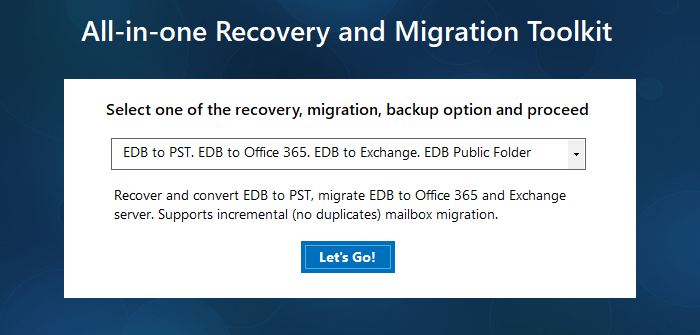|
|
|
| Registrovat | Přihlásit se | FAQ |
 
|
Stránka 1 z 1 |
[ Příspěvek: 1 ] |
|
| Autor | Zpráva | ||||
|---|---|---|---|---|---|
| LindenGeorgeA |
|
||||
Registrován: pon 27. led 2020 6:51:28 Příspěvky: 30
|
|
||||
 
|
Stránka 1 z 1 |
[ Příspěvek: 1 ] |
Kdo je online |
Uživatelé procházející toto fórum: Žádní registrovaní uživatelé a 2 návštevníků |
Panel |
|
| Nahoru | Nemůžete zakládat nová témata v tomto fóru Nemůžete odpovídat v tomto fóru Nemůžete upravovat své příspěvky v tomto fóru Nemůžete mazat své příspěvky v tomto fóru Nemůžete přikládat soubory v tomto fóru |
 Obsah fóra
Obsah fóra